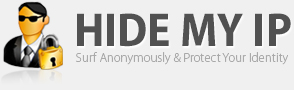- At the top of the Firefox window, click on the menu, and select . The Add-ons window will open.
- In the Add-ons window, select the panel.
- Click the name of an extension in the list to select it.
- Click to enable the selected extension.
- Click .

itassist.blogspot.com - asistenta gratuita IT online offline
Ai probleme cu calculatorul tau? Daca ai navigat pana aici nu mai trebuie sa pierzi timpul mergand imediat la un service sa intrebi despre problema ta sau chiar cu el acolo sau sa fii nevoit sa apelezi la cineva sa vina la domiciliul sau la biroul tau. Poti apela cu incredere la cunostintele mele. Va stau la dispozitie prin intermediul e-mail-ului, Yahoo! Mesenger sau telefonic in cel mai scurt timp posibil, pentru a rezolva impreuna problema dumneavoastra. Mai putem rezolva si cu ajutorul programului de asistenta de la distanta Team Viewer.
ARTICOLE (POSTURI) BLOG:
1 octombrie 2012
Mozilla Firefox crashing - Test for faulty extensions
To determine which of your disabled extensions was causing your problem, you can re-enable each extension one at a time.
After you restart Firefox, test for your problem. If the problem comes back, the extension you just enabled was causing it.
Note: If you have a large number of
extensions, it may be quicker to enable more than one extension at a
time. The method with the fewest number of restarts required is: Enable
half the extensions in this list, then restart Firefox and test for the
problem. If the problem reoccurs, you know that the faulty extension is
one of the ones you just enabled. If the problem does not occur, you
know the faulty extension is one of the disabled ones. Repeat the
process until the faulty extension is found.
After you find the extension that was causing your problem, disable
or uninstall the faulty extension and re-enable the other extensions in
the Add-ons window.