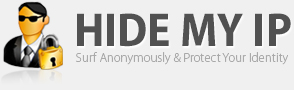Try the diagnostics on the Genuine Microsoft Software page. If everything checks out, you should be able to re-validate your software by clicking the Validate link on that page. If all else fails, try the site in Internet Explorer.
Once you're done re-validating, try Office Genuine Advantage Uninstaller. Be sure to exit all browsers and Office applications before using it.
If it doesn't remove the Firefox plug-in, follow these steps:
- Type about:config in the address bar and press Enter.
- Press the big button to bypass the warning.
- In the Filter: bar, paste plugin.expose_full_path
- In the search results, double-click plugin.expose_full_path to set its value to true.
- In a new tab, type about:plugins in the address bar and press Enter. Make a note of the location of the plug-in.
- Return to the about:config tab. Right-click plugin.expose_full_path and choose Reset.
- Exit Firefox.
- Open Windows Explorer and delete the plug-in file you made a note of earlier.
- Click the Start button and choose Run. Type regedit.exe and click OK.
- Examine HKEY_CURRENT_USER\Software\MozillaPlugins and HKEY_LOCAL_MACHINE\SOFTWARE\MozillaPlugins. Delete the subfolder(s) related to the Genuine Advantage plug-in.