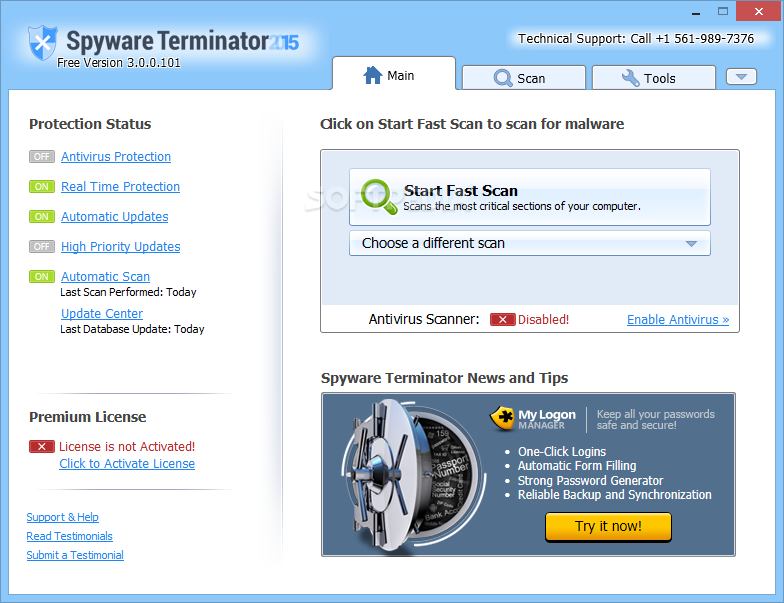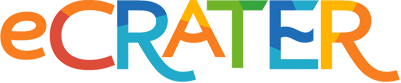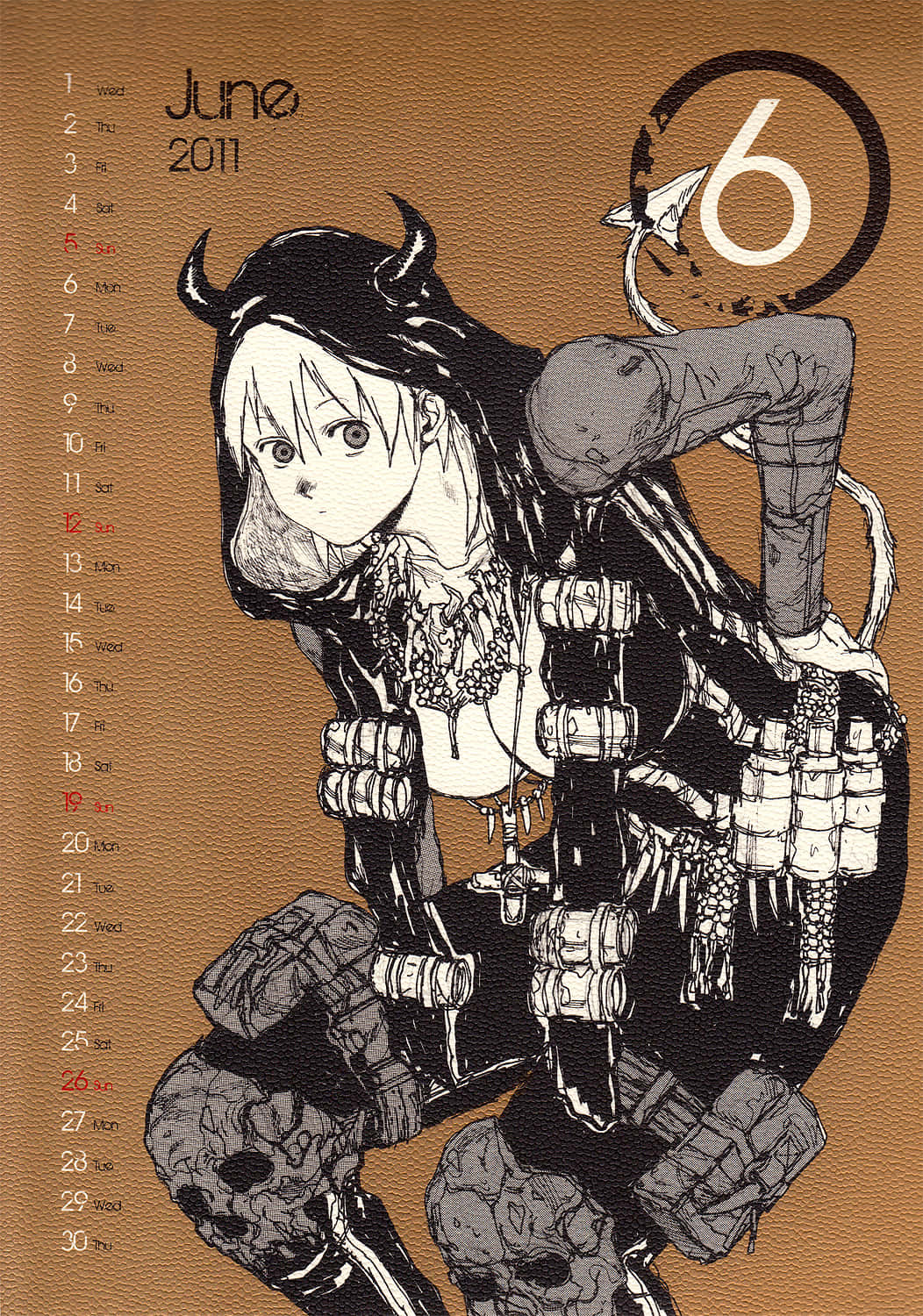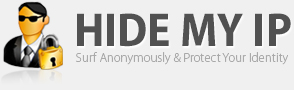Optimize Firefox 3
As I was trying to tweak Firefox 3 to suit my needs, I realized that it is more cutomizable and user friendly than the previous version. I used the 'about:config' to do most of the tweaks. If you want to them please take a back up of your settings first, so that you can revert back, if you don't find the hacks and tweaks useful for you.
Firefox 3 Hacks And Tweaks
The following tweaks are obtained by typing about:config and then modifying the page. Make sure you take a back up copy just in case something goes wrong. Here are some of the hacks for the experimantally oriented.
Step one: Type about:config in the address bar and hit enter
Step two: Make the following modifications to the file by typing in the values on the respective fields to get the desired result (feel free to experiment)
1. To enable/disable Single Click Select URL of address bar
browser.urlbar.clickSelectsAll = True
browser.urlbar.clickSelectsAll = False
2. To auto Complete URL while typing in the address Bar
browser.urlbar.autoFill=True
3. To set the number of auto complete URL in the address bar
browser.urlbar.maxRichResults = #(# indicates the number of auto complete URLs shown. The default is 12)
4. To disabler Browser Toolbar Tip
browser.chrome.toolbar_tips = False
5. To paste copied content by clicking the center button on the mouse
middlemouse.paste = True
6. To disable blinking text
browser.blink_allowed = False
7. To create a single close button to for all Firefox Opened Tabs.
browser.tabs.closeButtons = 3
8. To increase number of recently closed tabs.
browser.sessionstore.max_tabs_undo=15
9. Right click view source in your editor
view_source.editor.external=True
view_source.editor.path= Path of Editor
10. To enable fast scrolling across tabs
toolkit.scrollbox.scrollIncrement =75
11. To stop displaying website icon in address bar and on the tabs
browser.chrome.site_icons = False
12. To enable spell check in text fields
layout.spellcheckDefault = 2
13. To speed up the browser
network.http.max-connections 30 to 96
network.http.max-connections-per-server 15 to 32
network.http.max-persistent-connections-per-server 6 to 8
network.http.pipelining false to true
network.http.proxy.pipelining false to true
network.http.pipelining.maxrequests 30 to 8
network.http.pipelining.ssl false to true
network.http.proxy.pipelining false to true
14. To disable annoying browser behavior
Change the followowing values to 'false'
dom.disable_window_open_feature.titlebar
dom.disable_window_open_feature.menubar
dom.disable_window_move_resize
dom.disable_window_open_feature.toolbar
15. To show more tabs on single window
browser.tabs.tabMinWidth = 75
16. To display search results in new tab
browser.search.openintab=True.
I have used many of the above about:config hacks with Firefox 2 before and it is working for the new version as well. If some thing goes wrong after applying these changes, restore your about:config to older setting.
Firetune Using Software to Fine Tune Firefox 3
People will be coming out with more helpful hacks, useful tips, tweaks and tricks soon. FireTune is a simple freeware utility that will help you to fine tune Firefox 3. It is meant for tuning network related settings and is done with respect to your computer speed and Internet speed. This saves your lots of time which you would waste while doing this optimization manually. Click here to download this utility. If you feel that the changes done with Firetune are not upto the mark then you can always revert back to your original settings.
How to Easily Save All Images and Media Files
One other interesting feature I have fond in Firefox 3 is that you can easily save all media and image files. To do this first you need to click on the site identification button sitting just left to the address bar. A “Manage Information” Button will pop up. Click on it and you will see another popup with lot of options. Select the Media Option. Here you can see all the images and other media files availble in that web page. Select any or all, then click on the Save As button. This will ask you to specify a folder where it will save all the media and image files.
I am also using flashblock extension which blocks all annoying video and flash contents and help the pages to load faster. Interclue is another useful add-on I have installed, which helps me see less and know more, click less and do more, and warns me of dangerous sites.
Firefox 3 Easter Eggs
Like most of all other softwares, Firefox 3 is also carrying easter eggs!
To see the first easter egg in Firefox 3, type about:Mozilla in the address bar and hit enter. You can see the following text appear on the screen, (white text in maroon background). "Mammon slept. And the beast reborn spread over the earth and its numbers grew legion. And they proclaimed the times and sacrificed crops unto the fire, with the cunning of foxes. And they built a new world in their own image as promised by the sacred words, and spoke of the beast with their children. Mammon awoke, and lo! it was naught but a follower.
From The Book of Mozilla, 11:9 (10th Edition)"
To see the second easter egg type about:robots into the Firefox 3 address bar. The following will appear!
"Welcome Humans!
We have come to visit you in peace and with goodwill!
* Robots may not injure a human being or, through inaction, allow a human being to come to harm.
* Robots have seen things you people wouldn't believe.
* Robots are Your Plastic Pal Who's Fun To Be With.
* Robots have shiny metal posteriors which should not be bitten.
And they have a plan."
There is a button saying "Try Again". Try it!

Optimizing Firefox 3 Hacks And Tweaks