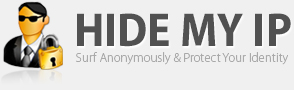| Q. | What partitions are required by Windows? |
| |
| A. | For UEFI systems, each bootable drive must contain an ESP, an MSR, and at least one basic data partition that contains the operating system. Each data drive must contain at least an MSR and one basic data partition.
All basic data partitions on the drive should be contiguous. As noted above, placing an OEM-specific or other unrecognized partition between data partitions imposes limitations on later volume spanning. |
| Q. | What is a basic data partition? |
| |
| A. | Basic data partitions correspond to primary MBR partitions 0x6 (FAT), 0x7 (NTFS), or 0xB (FAT32). Each basic partition can be mounted using a drive letter or mount point, other volume device object, or both. Each basic data partition is represented in Windows as a volume device object, and optionally as a mount point or a drive letter. |
| Q. | How is a basic data partition identified? |
| |
| A. | It has the following partition type GUID:
DEFINE_GUID (PARTITION_BASIC_DATA_GUID, 0xEBD0A0A2L, 0xB9E5,
0x4433, 0x87, 0xC0, 0x68, 0xB6, 0xB7, 0x26, 0x99, 0xC7);
|
| Q. | Will end-users see the ESP, MSR, and OEM-specific partitions? |
| |
| A. | The user will not see these partitions exposed in Windows Explorer, nor is any recognized file system exposed to legacy programs such as Context Indexing. The ESP, OEM-specific, and other unrecognized partitions will be visible only in the Disk Management MMC snap-in since they will not have a recognizable file system. |
| Q. | What partitions are mounted by default by Windows? |
| |
| A. | Windows exposes only basic data partitions. Other partitions with FAT file systems may be mounted, but not exposed only programmatically. Only basic data partitions are assigned drive letters or mount points.
The ESP FAT file system is mounted, but not exposed. This allows programs running under Windows to update the contents of the ESP. Assigning a drive letter to the ESP using ‘mountvol /s’ will allow access to the partition. Access to the ESP requires admin privilege.
Although the MSR, and any partitions created from the MSR, could have recognizable file systems, none are exposed.
Any OEM-specific partitions or partitions associated with other operating systems are not recognized by Windows. Unrecognized partitions with recognizable file systems are treated like the ESP. They will be mounted, but not exposed. Unlike MBR disks, there is no practical difference between OEM-specific partitions and other operating system partitions; all are "unrecognized." |
| Q. | How can the user see the ESP, OEM, and other unrecognized partitions? |
| |
| A. | The user can use disk management tools such as the Disk Management utility or the diskpart.exe Windows command line. The MSR and any partitions created from the MSR are only visible from the command line. |
| Q. | What about dynamic disks? |
| |
| A. | Dynamic disks use two different GPT partitions:
- A data container partition that corresponds to the MBR partition 0x42, with the following GUID:
DEFINE_GUID (PARTITION_LDM_DATA_GUID, 0xAF9B60A0L, 0x1431, 0x4F62, 0xBC,
0x68, 0x33, 0x11, 0x71, 0x4A, 0x69, 0xAD);
- A partition to contain the dynamic configuration database, with the following GUID:
DEFINE_GUID(PARTITION_LDM_METADATA_GUID, 0x5808C8AAL, 0x7E8F, 0x42E0, 0x85,
0xD2, 0xE1, 0xE9, 0x04, 0x34, 0xCF, 0xB3);
- Volumes are created in the data container and mounted by default. Again, this is exactly the same as the contents of 0x42 MBR partitions.
|
| Q. | What happens when a basic disk is converted to dynamic? |
| |
| A. | For a drive to be eligible for conversion to dynamic, all basic data partitions on the drive must be contiguous. If other unrecognized partitions separate basic data partitions, the disk cannot be converted. This is one of the reasons that the MSR must be created before any basic data partitions.
The first step in conversion is to separate a portion of the MSR to create the configuration database partition. All non-bootable basic partitions are then combined into a single data container partition. Boot partitions are retained as separate data container partitions. This is analogous to conversion of primary partitions.
Windows XP and later versions of the Windows operating system differs from Windows 2000 in that basic and extended partitions are preferentially converted to a single 0x42 partition, rather than being retained as multiple distinct 0x42 partitions as on Windows 2000. |
| Q. | Can a system contain a mix of GPT and MBR dynamic disks? |
| |
| A. | Yes. For more information, see What about mixing and matching GPT and MBR disks on the same system? |
| Q. | How can a specific partition be mounted? |
| |
| A. | You can access the GPT disk partitions of different types using the tools that are listed in the following table.
| Tool | Windows | Firmware |
| Diskpart.efi Disk Partition Tool | | ESP MSR Data |
| Diskpart.exe Disk Partition Tool | ESP MSR Data | |
| Diskmgmt.msc Logical Disk Manager | ESP Data | |
| Explorer.exe File Explorer | Data | |
By using the Microsoft Platform SDK APIs, you can also develop your own tools to access the GPT disk partitions at their primitive levels. |
| Q. | How are GPT disks managed in Windows? |
| |
| A. | GPT and MBR disks are managed the same way. Disks can be formatted as GPT or MBR by using the Diskpart.exe command prompt utility or by using the Disk Administrator snap-in. Volumes can be created on both GPT and MBR disks, and both kinds of disks can be mixed in the same dynamic disk group. |
| Q. | What about FTdisk sets? |
| |
| A. | Starting with Windows XP, there is no FTdisk set support on Windows for MBR or GPT disks. The only support for logical volumes is through dynamic disks. |
| Q. | Can a disk be converted from GPT to MBR, and vice versa? |
| |
| A. | Yes, but only if the disk contains no partitions or volumes. |
| Q. | What file systems are supported on GPT disks? |
| |
| A. | NTFS is recommended on all basic data partitions and all dynamic volumes. Windows Setup and the Disk Management snap-in offer only NTFS. To circumvent that, the partition or volume must be formatted explicitly via the Format command-line tool. |