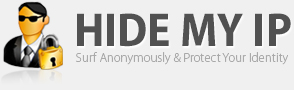Sony VAIO laptops—mostly powered by Phoenix BIOS—suffer from a design flaw: Display panel brightness, monitor switching, audio volume controls, and muting do not work in the event of a specific Sony software misconfiguration. Once Windows 7 is installed, volume controls and muting function keys will start to function, because Sony designers have used “PS/2 Scan Codes for Enhanced Keyboard Features” and Windows multimedia interface recognizes the following multimedia keyboard (hexadecimal) scan codes:
- E0 20: Audio Muting Toggle—On/Off Control (OOC)
- E0 2E: Audio Volume Decrement—Re-Trigger Control (RTC)
- E0 30: Audio Volume Increment—Re-Trigger Control (RTC)
Electronically speaking, volume, brightness, and projector-switching controls should interact with the built-in internal amp, the LCD’s LED-backlight/fluorescent tube, and the GPU respectively, but they don’t; they’re just a bunch of crude keys…
Dell laughs at the Japanese because such vital functions should be implemented at the BIOS-level, and with the elimination of high-level software dependency, the LCD screen brightness of a Dell laptop (e.g., my Dell XPS M1330) can be changed using Fn+Up/Fn+Down arrow keys in its BIOS, during POST, while starting Windows, once Windows has completed its cumbersome startup, or in whatever OS you’re operating, regardless of driver-dependency. Not acting as a driver and not necessitated to install, Dell QuickSet software only enables users to see an OSD of what they’re changing.
Solution
“It’s a Sony” though, so what should a typical VAIO owner do if they’ve upgraded to Windows 7? You need to download the following drivers and utilities for your VAIO’s specific model from Sony VAIO Support website, and using run as administrator install them exactly in the order specified:- Sony Firmware Extension Parser Device Driver (SODOTH)
- Sony Shared Library (SOASSL)
- Setting Utility Series (SOASUS)
- VAIO Event Service (SOAVES)
Carefully select This program installed correctly.Program Compatibility Assistant
This program might not have installed correctly
If this program didn't install correctly, try reinstalling using settings that are compatible with this version of Windows.
Program: SOAVES-70192615-US
Publisher: Sony Corporation of America
Location: D:\Install\Drivers\Sony ...\SOAVES-70192615-US.exe
Reinstall using recommended settings
This program installed correctly
VAIO gurus suggest a restart once each one of the drivers and utilities finished installing, just to keep the VAIO software team happy.
Please note the four-tier installation order is crucial, and refusal to adhere to the installation order results in partial response of your Fn combinative keys:
- A friend’s Sony VAIO VGN-SZ650N had only Fn+F2 (mute), Fn+F3 (volume down), and Fn+F4 (volume up) functioning—leaving Fn+F5 (brightness decrement), Fn+F6 (brightness increment), and Fn+F7 (monitor switching) not working at all. With no brightness control and sticking to maximum screen brightness, his precious Sony VAIO SZ Series has become an eyestraining piece of gadget.
- Another friend wasn’t just able to increase or decrease the screen brightness of her Sony VAIO VGN-FZ290N using Fn+F5 / Fn+F6 ever since she has installed Windows 7, even though she’s been proud of installing everything Sony had to offer to download at its esupport website! Told her most of the packages she’s been installing were dispensable bloatware.
Fixing a Hasty Disorganized Installation
You need to remove any instances of the aforementioned software installed previously, before methodically installing them fresh:- Leave Sony Firmware Extension Parser (SFEP) Device Driver alone. There’s no need to trace its footprints, and no uninstallation is required.
- Utilizing Control Panel\Programs\Programs and Features\Uninstall a program, locate and uninstall VAIO Event Service and restart your VAIO’s Windows.
- Utilizing Control Panel\Programs\Programs and Features\Uninstall a program, locate and uninstall Setting Utility Series and restart your VAIO’s Windows.
- Sony Shared Library doesn’t leave any uninstall traces in Program and Features\Uninstall a program. Using the file listing appendix, locate and delete its files (i.e., %ProgramFiles%\Common Files\Sony Shared\Sony Utilities, etc.)
Appendix: Sony Software Folders File Listing
Sony Shared Library
C:\Program Files\Common Files\Sony Shared\Version.txtC:\Program Files\Common Files\Sony Shared\Sony Utilities\Data.prof
C:\Program Files\Common Files\Sony Shared\Sony Utilities\Match.prof
C:\Program Files\Common Files\Sony Shared\Sony Utilities\SnyUtils.dll
Setting Utility Series
C:\Program Files\Sony\Setting Utility Series\AppMonitorSetting.dllC:\Program Files\Sony\Setting Utility Series\AutoDimmerSetting.dll
C:\Program Files\Sony\Setting Utility Series\BatteryCare.exe
C:\Program Files\Sony\Setting Utility Series\DisplaySetting.dll
C:\Program Files\Sony\Setting Utility Series\HDDProtectionSetting.dll
C:\Program Files\Sony\Setting Utility Series\InputSetting.dll
C:\Program Files\Sony\Setting Utility Series\LEDSetting.dll
C:\Program Files\Sony\Setting Utility Series\PowerViewSetting.dll
C:\Program Files\Sony\Setting Utility Series\SBMsg.exe
C:\Program Files\Sony\Setting Utility Series\SBRes.dll
C:\Program Files\Sony\Setting Utility Series\SpecialButtonSetting.dll
C:\Program Files\Sony\Setting Utility Series\SUSCommonSetting.dll
C:\Program Files\Sony\Setting Utility Series\SUSLaunchStartDes.exe
C:\Program Files\Sony\Setting Utility Series\SystemSetting.dll
C:\Program Files\Sony\Setting Utility Series\VCCChecker.dll
C:\Program Files\Sony\Setting Utility Series\VCCMouseButton.exe
C:\Program Files\Sony\Setting Utility Series\Version.txt
C:\Program Files\Sony\Setting Utility Series\EN-US\AppMonitorSetting.dll.mui
C:\Program Files\Sony\Setting Utility Series\EN-US\AutoDimmerSetting.dll.mui
C:\Program Files\Sony\Setting Utility Series\EN-US\BatteryCare.exe.mui
C:\Program Files\Sony\Setting Utility Series\EN-US\colormode.chm
C:\Program Files\Sony\Setting Utility Series\EN-US\Display.chm
C:\Program Files\Sony\Setting Utility Series\EN-US\DisplaySetting.dll.mui
C:\Program Files\Sony\Setting Utility Series\EN-US\HDDProtection.chm
C:\Program Files\Sony\Setting Utility Series\EN-US\HDDProtectionSetting.dll.mui
C:\Program Files\Sony\Setting Utility Series\EN-US\InputSetting.dll.mui
C:\Program Files\Sony\Setting Utility Series\EN-US\LEDSetting.dll.mui
C:\Program Files\Sony\Setting Utility Series\EN-US\Perform.chm
C:\Program Files\Sony\Setting Utility Series\EN-US\PointingDevice.chm
C:\Program Files\Sony\Setting Utility Series\EN-US\PowerViewSetting.dll.mui
C:\Program Files\Sony\Setting Utility Series\EN-US\SBRes.dll.mui
C:\Program Files\Sony\Setting Utility Series\EN-US\Sbutton.chm
C:\Program Files\Sony\Setting Utility Series\EN-US\SpecialButtonSetting.dll.mui
C:\Program Files\Sony\Setting Utility Series\EN-US\SystemSetting.dll.mui
C:\Program Files\Sony\Setting Utility Series\EN-US\VCCMouseButton.exe.mui
C:\Program Files\Sony\Setting Utility Series\EN-US\zoombutton.chm
VAIO Event Service
C:\Program Files\Sony\VAIO Event Service\Activation.exeC:\Program Files\Sony\VAIO Event Service\Interop.NETWORKLIST.dll
C:\Program Files\Sony\VAIO Event Service\mfc80u.dll
C:\Program Files\Sony\VAIO Event Service\msvcp70.dll
C:\Program Files\Sony\VAIO Event Service\msvcp71.dll
C:\Program Files\Sony\VAIO Event Service\msvcp80.dll
C:\Program Files\Sony\VAIO Event Service\msvcr70.dll
C:\Program Files\Sony\VAIO Event Service\msvcr71.dll
C:\Program Files\Sony\VAIO Event Service\msvcr80.dll
C:\Program Files\Sony\VAIO Event Service\NWMultiTouch.dll
C:\Program Files\Sony\VAIO Event Service\pi.wav
C:\Program Files\Sony\VAIO Event Service\RKConfig.ini
C:\Program Files\Sony\VAIO Event Service\Version.txt
C:\Program Files\Sony\VAIO Event Service\VESAppMon.dll
C:\Program Files\Sony\VAIO Event Service\VESAutoDimmer.dll
C:\Program Files\Sony\VAIO Event Service\VESBasePS.dll
C:\Program Files\Sony\VAIO Event Service\VESColorMgr.dll
C:\Program Files\Sony\VAIO Event Service\VESCommonUI.dll
C:\Program Files\Sony\VAIO Event Service\VESConfig.ini
C:\Program Files\Sony\VAIO Event Service\VESGfxMgr.exe
C:\Program Files\Sony\VAIO Event Service\VESHidDevice.dll
C:\Program Files\Sony\VAIO Event Service\VESHybridGfx.dll
C:\Program Files\Sony\VAIO Event Service\VESKBStatus.dll
C:\Program Files\Sony\VAIO Event Service\VESMgr.exe
C:\Program Files\Sony\VAIO Event Service\VESMgrSub.exe
C:\Program Files\Sony\VAIO Event Service\VESMgrSubPS.dll
C:\Program Files\Sony\VAIO Event Service\VESPerform.dll
C:\Program Files\Sony\VAIO Event Service\VESRemoteKey.dll
C:\Program Files\Sony\VAIO Event Service\VESRes.dll
C:\Program Files\Sony\VAIO Event Service\VESSetGamma.dll
C:\Program Files\Sony\VAIO Event Service\VESShellExeProxy.exe
C:\Program Files\Sony\VAIO Event Service\VESStorageProtect.dll
C:\Program Files\Sony\VAIO Event Service\VESSuEvent.dll
C:\Program Files\Sony\VAIO Event Service\VESTransform.dll
C:\Program Files\Sony\VAIO Event Service\VESUSBKeyboard.dll
C:\Program Files\Sony\VAIO Event Service\VESWndMsg.dll
C:\Program Files\Sony\VAIO Event Service\VESWndMsgHook.dll
C:\Program Files\Sony\VAIO Event Service\VideoColorControl.exe
C:\Program Files\Sony\VAIO Event Service\APPMONITOR\AppMonitor.xml
C:\Program Files\Sony\VAIO Event Service\APPMONITOR\AppMonitorSchema.xsd
C:\Program Files\Common Files\Sony Shared\SSOSrv\SSOSrv.dll
Drivers and Utilities The file listing revised for the new files Sony’s been providing for download at its Windows 7 selection of VAIO Support pages:
- SODOTH-70187337-32.exe (FZ Series)
- SODOTH-70187339-32.exe (SZ Series)
- SOASSL-70189398-US.exe
- SOASUS-70201315-US.exe
- SOAVES-70192615-US.exe