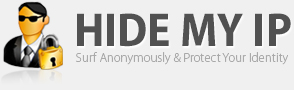Solution for Case 1

itassist.blogspot.com - asistenta gratuita IT online offline
Ai probleme cu calculatorul tau? Daca ai navigat pana aici nu mai trebuie sa pierzi timpul mergand imediat la un service sa intrebi despre problema ta sau chiar cu el acolo sau sa fii nevoit sa apelezi la cineva sa vina la domiciliul sau la biroul tau. Poti apela cu incredere la cunostintele mele. Va stau la dispozitie prin intermediul e-mail-ului, Yahoo! Mesenger sau telefonic in cel mai scurt timp posibil, pentru a rezolva impreuna problema dumneavoastra. Mai putem rezolva si cu ajutorul programului de asistenta de la distanta Team Viewer.
ARTICOLE (POSTURI) BLOG:
12 ianuarie 2012
Administrative Tools folder is empty
Symptom
When you open the Administrative Tools folder in the Start Menu, the shortcuts in the folder may be missing.
This article is applicable for Windows XP systems only.
Cause
This happens due to one of these reasons:
•The Administrative Tools shell folder path is incorrectly set.
•The Administrative Tools shortcuts are deleted accidentally or by a malware/virus or a utility remover.
Solution for Case 1
Important: Backup the registry before modifying it.
•Start Regedit.exe and navigate to the following locations one by one:
HKEY_LOCAL_MACHINE \ SOFTWARE \ Microsoft \ Windows \ CurrentVersion \ Explorer \ User Shell Folders
-and-
HKEY_LOCAL_MACHINE \ SOFTWARE \ Microsoft \ Windows \ CurrentVersion \ Explorer \ Shell Folders
•Delete the value named Common Administrative Tools (if present).
•Close regedit.exe and restart Windows.
See if the shortcuts in the Administrative Tools folder are restored. If not, see Solution 2 below.
Solution for Case 2
Automate
The utility AdminTools (~8kb) restores the missing shortcuts to the Administrative Tools folder.
Creating the shortcuts manually
To re-create the shortcuts manually, refer this table. Re-create the shortcuts in the following folder:
C:\Documents and Settings\All Users\Start Menu\Programs\Administrative Tools
Display Administrative Tools folder in the Start menu
Tip: To display Administrative Tools folder in the Start menu, you will need to enable one of these two options under Taskbar and Start Menu options applet in the Control Panel:
•Display on the All Programs menu
•Display on the All Programs menu and the Start menu
Etichete:
admin tools,
administrative tools,
empty,
folder,
icon,
manually,
professional,
registry,
restore,
shortcut,
windows xp