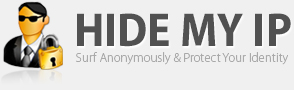itassist.blogspot.com - asistenta gratuita IT online offline
Ai probleme cu calculatorul tau? Daca ai navigat pana aici nu mai trebuie sa pierzi timpul mergand imediat la un service sa intrebi despre problema ta sau chiar cu el acolo sau sa fii nevoit sa apelezi la cineva sa vina la domiciliul sau la biroul tau. Poti apela cu incredere la cunostintele mele. Va stau la dispozitie prin intermediul e-mail-ului, Yahoo! Mesenger sau telefonic in cel mai scurt timp posibil, pentru a rezolva impreuna problema dumneavoastra. Mai putem rezolva si cu ajutorul programului de asistenta de la distanta Team Viewer.
ARTICOLE (POSTURI) BLOG:
19 noiembrie 2012
People & Power - Romania: Lifting the Lid
It has been quite a year in Romania with the resignation of two prime
ministers and near-impeachment of a president. This coupled with
nationwide riots and a growing sense of injustice means that next
month's parliamentary elections will be the most bitterly contested for
decades. The power struggle between Traian Basescu, the right-wing
president, and Victor Ponta, the left-wing prime minister, has grabbed
all the headlines, but the story behind this struggle stretches back to
Romania's communist past -- and to the very moment when a firing squad
put an end to Nicolae Ceausescu, Europe's last Stalinist dictator.
Source text and copyrights ALJAZEERA TV.
5 noiembrie 2012
How the DNS works
Short animated video explaining how the Domain Name System, or DNS, works.
Un sistem de nume de domeniu (abreviat DNS, în engleză Domain Name System) este un sistem distribuit de păstrare și interogare a unor date arbitrare într-o structură ierarhică. Cea mai cunoscută aplicație a DNS este gestionarea domeniilor în Internet.
Caracteristicile sistemului de nume (DNS) sunt:
- folosește o structură ierarhizată;
- deleagă autoritatea pentru nume;
- baza de date cu numele și adresele IP este distribuită.
Există 2 tipuri de rezoluție de nume:
- rezoluție recursivă (name resolverul cere serverului de nume să facă translatarea);
- rezoluție iterativă (name resolverul cere serverului de nume să îi furnizeze adresa IP a unui server care poate face translatarea).
- Name resolverul primește de la o aplicație client TCP/IP un nume; acesta formulează o interogare primului server de nume din lista serverelor;
- Serverul de nume (DNS) determină daca este mandatat (autorizat) pentru domeniul respectiv (dacă există configurată o zonă DNS care conține numele respectiv);
- Dacă este autorizat, transmite răspunsul clientului;
- Dacă nu, transmite o interogare altui server de nume pentru un răspuns autorizat; obține răspunsul autorizat și transmite clientului un răspuns neautorizat; totodată stochează răspunsul local pentru a răspunde la alte cereri pentru același nume.
- Resolverul de nume transmite răspunsul aplicației utilizator și îl păstrează într-un cache pentru o anumită perioadă;
- Dacă name resolverul nu primește un răspuns într-un anumit timp, transmite cererea următorului server de nume din listă. Când lista este epuizată, va genera o eroare.
An often-used analogy to explain the Domain Name System is that it serves as the phone book for the Internet by translating human-friendly computer hostnames into IP addresses. For example, the domain name www.example.com translates to the addresses 192.0.43.10 (IPv4) and 2620:0:2d0:200::10 (IPv6). Unlike a phone book, however, DNS can be quickly updated and these updates distributed, allowing a service's location on the network to change without affecting the end users, who continue to use the same hostname. Users take advantage of this when they recite meaningful Uniform Resource Locators (URLs) and e-mail addresses without having to know how the computer actually locates the services.
The Domain Name System distributes the responsibility of assigning domain names and mapping those names to IP addresses by designating authoritative name servers for each domain. Authoritative name servers are assigned to be responsible for their particular domains, and in turn can assign other authoritative name servers for their sub-domains. This mechanism has made the DNS distributed and fault tolerant and has helped avoid the need for a single central register to be continually consulted and updated. Additionally, the responsibility for maintaining and updating the master record for the domains is spread among many domain name registrars, who compete for the end-user's, domain-owner's, business. Domains can be moved from registrar to registrar at any time.
The Domain Name System also specifies the technical functionality of this database service. It defines the DNS protocol, a detailed specification of the data structures and communication exchanges used in DNS, as part of the Internet Protocol Suite.
How the DNS works
28 octombrie 2012
Video Quality: Optimizing your video experience Bandwidth
While you probably already know that you need a broadband connection to use ooVoo, did you know that not all broadband is created equal? Even on the same connection, your bandwidth (the amount of data that can be transmitted in a fixed amount of time) may vary based on factors such as the amount of traffic on the network, the number of people using your Internet connection, and whether you are downloading or streaming something else. Below are three measurements of your connection speed that will influence your video quality.
- Downstream - This is the amount of bandwidth you have coming to your computer from the Internet. Think of this as how wide the road is coming to your house. The more downstream bandwidth you have, the wider the road and the more traffic that you can accept. You should have a minimum of 180kbps downstream bandwidth for the a one-on-one video call. For each additional call participant you need an additional 130Kbs (i.e. for a 6 way call you need 700Kbs). For viewing High Resolution video that you need a minimum of 310 Kbps download speed and to view HD video, you need a minimum of 435Kbs. If you have more available bandwidth, ooVoo will automatically use additional bandwidth up to a certain amount to increase the video quality for the best possible user experience.
- Upstream - This is the amount of bandwidth you have going from your computer to the Internet. Think of this as how wide the road is going from your house. The more upstream bandwidth you have, the wider the road and the more traffic that you can send. You should have a minimum of 180kbps upstream bandwidth. In order to send your video in High Resolution you need a 310 Kbps upload speed and to send HD video, you need 435Kbs. The upstream requirements remain the same regardless of the amount of call participants. If you have more available bandwidth, ooVoo will automatically use additional bandwidth up to a certain amount to increase the video quality for the best possible user experience.
- Latency (delay) - This is the amount of time it takes for the traffic you send to reach its destination. To use the previous analogy, even if you have a wide road going to and from your house, if your car is moving slowly on the road, it will take a lot longer to get where you are going. If you notice it is taking a long time for your friend to respond, or that you are talking over each other, this is probably being caused by high latency. Your latency should be below 250ms. Latency problems are often caused by network congestion, if you experience problems, try ending the video conversation and starting it again.
Equipment
- Webcam - While a webcam is not necessary to run ooVoo, your friends will not be able to see you during your conversation if you don't have a webcam. If you want to send high resolution video, you need a webcam which supports 640x480 resolution and if you want to send in HD, you need an HD webcam. Click here to view webcams which are available in the ooVoo store.
- Headset - Although ooVoo uses echo cancellation software to improve the sound quality of your conversation, the built-in speakers and microphone on your computer may still cause some echo. We therefore recommend using a headset (headphones with a microphone) for the best audio quality. Tip: If you have a microphone built into your computer or laptop, just plug in a set of regular headphones to get rid of any echo.
- Computer - Even if your computer meets the system requirements for using ooVoo, you may notice problems with the video if you are on an older computer, or have a lot of programs running at one time. Tip: Close all unnecessary applications you may be running and if you are using a laptop, make sure it is plugged into a power outlet. A computer with a dual core processor is required to send high resolution and HD video.
Lighting
 | Because cameras are less sensitive to light than the human eye, it is important to have good lighting when you are using ooVoo. If your video looks dim, grainy or washed out, try adjusting the location and brightness of your lighting. Below are some common problems caused by lighting and some suggestions to fix them: |
 | Dim video - There isn't enough light in your room. Try turning on more lights, or move to an area where there is more light. |
 | The room is bright but your image is dim - This could be caused by having a bright light source behind you. The camera adjusts it's sensitivity to the background instead of you. Try positioning yourself so the light source is in front of you. |
 | Grainy video - While this could be caused by a low quality camera, it can also be caused (or made worse) by not having enough light. To compensate for the lack of light, camera's often adjust their sensitivity which creates more grain or "noise" in the image. Try turning another light on, or sitting closer to and facing the light source. |
 | Video looks choppy - This can be caused by not having enough light in your room, but can also be caused by not having enough bandwidth. Try turning on more lights and if you still have the problem, read the section above called "Bandwidth". |
 | Your image looks washed out - This is usually caused by a light that is too intense (example: having a light shine directly at your face). Try dimming the light, or reflecting the light off a light colored surface, like a white piece of paper on your desk. |
Video Quality: Optimizing your video experience Bandwidth
16 octombrie 2012
Troubleshooting authentication and connection issues
Here are some tips for troubleshooting authentication and connection issues:
Yahoo!
Authentication error
Yahoo has updated the protocol version recently. Some terms of Yahoo license agreement were changed therefore it is necessary to accept the new version of the license agreement on Yahoo side.
You would need to install the latest Yahoo Desktop messenger at your computer which is available at Yahoo website:
After the installation you will be prompted to view the licence agreement and accept or decline it. Please accept it and log in with your Yahoo! account.
Alternatively you may accept the agreement at: http://mail.yahoo.com (you would need to sign in with your Yahoo account to see the text of the license agreement).
Then please delete your Yahoo account from IM+ and add it once again. After that you will be able to connect with your Yahoo account from IM+.
You can connect to Yahoo! with the same login and password you use in your desktop Yahoo! messenger. Your login should not contain "@yahoo.com".
If your mail server differs from @yahoo.com, your login should contain server information (e.g. user@y7mail.com)
If your Yahoo! account is on Japanese server, please turn on appropriate option. If not, please make sure that this option is turned off.
If you have forgotten your password, you may restore it here:
Rate limit exceeded
Please open http://mail.yahoo.com and sign in with your Yahoo! account.
Please un-check "Keep me signed in" option before you sign in.
Then please try to sign in with your Yahoo! account in IM+.
Suspended account
Please try to login with your account at: http://mail.yahoo.com and follow the instructions. Then you will be able to login with your account from IM+ within 24 hours.
Connection failed
This error is caused by temporary connection issues on our or Yahoo! side. Just try to connect later. If this situation continues for more that an hour, please submit us a support request.
Neighbors
Authentication error
You may connect to Neighbors service with your IM+ Web account. Learn more about IM+ account at https://plus.im/aboutimplus/
To troubleshoot the authorization issues please open https://plus.im within the web browser on a desktop computer and try to sign in with your login and password.
Connection error
This error may be caused by our servers restart. Just try to connect again in 5-10 minutes.
AOL
Authentication error
You may connect to AIM/iChat (AOL) with the same login and password you use in your desktop AIM/iChat messenger. Your AOL login should not contain "@aol.com". If you are an iChat user, your login should contain "@mac.com".
If you have forgotten your password, you may restore it here:
Connection error
This error is caused by temporary connection issues on our or AOL side. Just try to connect later. If this situation continues for more that an hour, please submit us a support request.
ICQ
Authentication error
You can connect to ICQ with the same login and password you use in your desktop ICQ messenger. Your login is you ICQ number (without dashes and spaces) or your registered email address.
Rate limit exceeded
This error message appears when you reconnect too often. Just stop trying to connect for half an hour, then try again.
Connection error
This error is caused by temporary connection issues on our or ICQ side. Sometimes it may happen within an hour after our gate servers restart. Just try to connect later. If this situation continues for more that an hour, please submit us a support request.
Live/MSN
Authentication error
You can connect to MSN/Live Messenger with the same login and password you use at http://account.live.com. Your login should look like email address, e.g.: 'mail@domain.com'.
If you have forgotten your password, you may restore it here:
Your MSN account requires direct authentication on MSN servers due to suspicious activity detected
This is a known issue. Please check the following link:
Connection error
This error is caused by temporary connection issues on our or Live / MSN side. Just try to connect later. If this situation continues for more that an hour, please submit us a support request.
Jabber
Authentication error
You can connect to Jabber with the same login and password you use in your desktop Jabber messenger. You need to insert the full login information including the server address information for Jabber service. For instance: "shape.shared2@jabber.org"
Port: Standard Jabber ports are 5222 and 5223. If you want to connect to your corporate Jabber server, you need to insert correct domain and port information. Corporate Jabber servers usually use non-standard ports.
If you are not sure, please contact your Jabber server administrator.
If you have forgotten your password, please contact your Jabber server administrator.
Connection error
Please check your credentials, especially your server address and port information. If you are not sure, please contact your Jabber server administrator. Please note that if your Jabber server is only accessible within your local network, IM+ will not be able to connect to it, as IM+ connects via our gate servers.
Google Talk
Authentication error
You can connect to Google Talk with the same login and password you use in your desktop Google Talk messenger. Your login should contain server address information: @gmail.com. You may also try @googlemail.com
If you are sure that your login and password are correct, please try filling in captcha at:
Then please try to connect with your Google Talk account from IM+ again.
If you have forgotten your password, you may recover it here:
Connection failed
This error is caused by temporary connection issues on our or Google side. Just try to connect later. If this situation continues for more that an hour, please submit us a support request.
MySpace
Authentication error
You can connect to MySpace with the same login and password you use on http://www.myspace.com. Your login should contain server address information (e.g. @gmail.com).
If you have forgotten your password, you may restore it here:
Connection error
This error is caused by temporary connection issues on our or MySpace side. Just try to connect later. If this situation continues for more that an hour, please submit us a support request.
Facebook
Authentication error
You can connect to Facebook with the same login (e.g name@name.com) and password you use on Facebook website.
If you are sure that your login and password are correct, please login at http://www.facebook.com, then login in IM+ once again.
If you have forgotten your password, you may recover it here:
Connection error
This error is caused by temporary connection issues on our or Facebook side. If this situation continues for more that an hour, please submit us a support request.
Workaround 1: please login at http://www.facebook.com, then login in IM+ once again.
Workaround 2: use alternative way to connect (via XMPP). See more details here:
Twitter
Authentication error
You may connect to Twitter in IM+ using the same username and password you use at http://www.twitter.com.
If you have forgotten your password, please use this recovery link:
Connection error
This error is caused by temporary connection issues on our or Twitter side. Just try to connect later. If this situation continues for more that an hour, please submit us a support request.
Skype
Authentication error
You can connect to Skype with the same login and password you use in your desktop Skype messenger. If you have forgotten your password, you may restore it here:
If you get authentication error in IM+ from time to time without changing your credentials, please submit us a support request from IM+, and we will investigate this situation individually.
Connection error
This error is caused by temporary connection issues on our or Skype side.
You may check Skype heartbeat here: http://heartbeat.skype.com/
If it is OK, the issue is apparently on our side. It may be caused by our servers overload. We are aware of this situation and constantly working on improving our severs stability.
If this happens too often, please submit us a support request from IM+.
Vkontakte
Authentication error
Please use your Vkontakte ID to connect. You may find your ID on your personal page at vkontakte.ru.
Login using your registered email address won't work, you would need to use your ID. Your password should be the same as you use when logging in at Vkontakte website. If you have forgotten your password, you may restore it here:
Connection error
This error is caused by temporary connection issues on our or Vkontakte side. Just try to connect later. If this situation continues for more that an hour, please submit us a support request.
Yandex Chat
Authentication error
You can connect to Yandex chat with the same login and password you use for Yandex email.
If you have forgotten your password, you may restore it here:
Connection error
This error is caused by temporary connection issues on our or Yandex side. Just try to connect later. If this situation continues for more that an hour, please submit us a support request.
Odnoklassniki.ru
Authentication error
Please use your ID at Odnoklassniki.ru as a login. You may find your ID on your personal page at http://www.odnoklassniki.ru
Login using your registered email address won't work, you would need to use your ID.
If you have forgotten your password, you may restore it here:
Connection error
This error is caused by temporary connection issues on our or Odnoklassniki.ru side. Just try to connect later. If this situation continues for more than an hour, please submit us a support request.
Mail.ru
Authentication error
You can connect to Mail.ru chat with the same login and password you use for Mail.ru email.
Your Mail.ru login should contain domain part. For example: user@mail.ru, user@list.ru, user@bk.ru, user@inbox.ru
If you have forgotten your password, you may restore it here:
Connection error
This error is caused by temporary connection issues on our or Mail.ru side. Just try to connect later. If this situation continues for more than an hour, please submit us a support request.
Renren
Authentication error
Please use your ID at Renren.com as a login. You may find your ID on your personal page at http://www.renren.com. Your password should be the same as you use when logging in at Renren website.
If you have forgotten your password, you may restore it here:
Connection error
This error is caused by temporary connection issues on our or Renren side. Just try to connect later. If this situation continues for more than an hour, please submit us a support request.
Mamba
Authentication error
You can connect to Mamba with the same login and password you use at http://www.mamba.ru
If you have forgotten your password, you may restore it here:
Connection error
This error is caused by temporary connection issues on our or Mamba side. Just try to connect later. If this situation continues for more than an hour, please submit us a support request.
SINA Weibo
Authentication error
You can connect to SINA Weibo with the same login and password you use at http://www.weibo.com
If you have forgotten your password, you may restore it here:
Connection error
This error is caused by temporary connection issues on our or SINA Weibo side. Just try to connect later. If this situation continues for more than an hour, please submit us a support request.
mig33
Authentication error
You can connect to mig33 with the same login and password you use at mig33.com If you have forgotten your password, you may restore it here:
Connection error
This error is caused by temporary connection issues on our or mig33 side. Just try to connect later. If this situation continues for more than an hour, please submit us a support request.
Fetion
Authentication error
You can connect to Fetion with the same ID and password you use at webim.feixin.10086.cn
If you have forgotten your password, you may restore it here:
Connection error
This error is caused by temporary connection issues on our or Fetion side. Just try to connect later. If this situation continues for more than an hour, please submit us a support request.
MeinVZ
Authentication error
Usually you can connect to MeinVZ with the same MeinVZ with the same login and password you use at http://www.meinvz.net
If your password contains one of these symbols:
!@#$%^&*()_+ you would need to change the password in order to use your account with IM+.
If you have forgotten your password, you may restore it here:
Connection error
This error is caused by temporary connection issues on our or MeinVZ side. Just try to connect later. If this situation continues for more than an hour, please submit us a support request.
Gadu-Gadu
Authentication error
You can connect to Gadu-Gadu with the same ID number and password you use in your desktop Gadu-Gadu messenger or at http://web.gadu-gadu.pl/
If you have forgotten your password, please select "I forgot my password" option in your desktop Gadu-Gadu messenger or at http://web.gadu-gadu.pl/
Connection error
This error is caused by temporary connection issues on our or Gadu-Gadu side. Just try to connect later. If this situation continues for more than an hour, please submit us a support request.
Troubleshooting authentication and connection issues
Etichete:
AOL,
Facebook,
Google Talk,
ICQ,
Jabber,
Live MSN,
MySpace,
skype,
Twitter,
Vkontakte,
Yahoo Mail,
Yahoo Messenger,
Yandex
2 octombrie 2012
Cele mai rapide DNS - Best , fastest and reliable DNS IPs
By standard you are using the DNS
server of your internet provider. But they can be slow or blocking
access to certain websites. To avoid this, you can easily change your DNS settings as explained below for Windows and Mac.
We recommend to use OpenDNS rather than other DNS servers. However, here's a list of DNS servers you can use:
Note that each DNS server provider has his advantages and disadvantages in things like speed, privacy, logging, security, etc.
Note that each DNS server provider has his advantages and disadvantages in things like speed, privacy, logging, security, etc.
| OpenDNS: 208.67.222.222 + 208.67.220.220 | ComodoDNS: 156.154.70.22 + 156.154.71.22 | GoogleDNS: 8.8.4.4 + 8.8.8.8 | UltraDNS: 156.154.70.1 + 156.154.71.1 | NortonDNS: 198.153.192.1 + 198.153.194.1 |
How to configure your DNS settings on Windows
| This tells your computer which DNS to use for all your internet browsing. Most home users have this set to "automatic" and the DNS is provided by the user's internet provider, but you can use any DNS you like. How to change your DNS settings on Windows is explained below: Navigate to your system control panel, e.g. through the start menu. If it looks like on the window on the right - select "View network status and tasks" here. If you have a list view in the control panel, select "Network and sharing center" |
 |
| Now, arrived in the Network and Sharing Center, click on "Change adapter settings" on the left. |
 |
| Now a window that lists all your network adapters will appear. Select your main network adapter (either LAN or WLAN, depends on what you're using), rightclick it and select "Properties". |
 |
| Here in the properties of your network adapter, select Internet Protocol Version 4 (TCP/IPv4) and click on "Properties" |
 |
| You'll now see the advanced properties of the TCP/IPv4 settings. Don't change anything in the upper field regarding IP, Subnet or Gateway. Select "Use the following DNS server addresses:" And enter 2 DNS servers of your choice here. When using HMA Pro VPN, it's recommended to use OpenDNS.
OpenDNS: 208.67.222.222 + 208.67.220.220
ComodoDNS: 156.154.70.22 + 156.154.71.22
GoogleDNS: 8.8.4.4 + 8.8.8.8
UltraDNS: 156.154.70.1 + 156.154.71.1
NortonDNS: 198.153.192.1 + 198.153.194.1
Click on "OK". That's it! |
 |
Cele mai rapide DNS - Best , fastest and reliable DNS IPs
Abonați-vă la:
Comentarii (Atom)