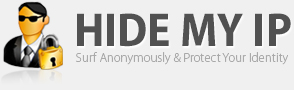How to Improve Your Broadband Speed
Your Internet (broadband) speed depends on many factors: your
computer, browser, software, ISP, Wi-Fi and hardware. This article will
discuss how you can get the most from your Internet connection.
I recommend that you try the changes in this article before considering
switching to a faster, more expensive broadband package.
Computer Settings
Download
speeds may be reduced because of incorrect computer settings of the
computer. Microsoft Windows default settings are not optimized for the
fastest Internet connections. We recommend the
free tool TCP Optimizer.
It is a small program that takes just a couple of minutes to install
and run and changes all the settings needed to maximise your speed. When
you run the tool just accept the defaults and it will do the rest. Even
Windows 8 comes with default settings that are slowing you down.
Browsers
You
access the Internet by using a browser (Google Chrome, Mozilla Firefox,
Opera, Internet Explorer, etc.). Whichever one you prefer, it is
important that you keep it up to date. This will ensure that you have
the latest (and fastest) version.
Your browser can also be
configured to maximise the speed of your Internet browsing. For example,
Chrome automatically pre-fetches (downloads pages in the background)
pages it thinks you may want to visit next.
Opera has an "off-road mode"
that compresses pages before being downloaded (smaller files take less
time and pages will load quicker). You can also install extensions or
'add-ons' to your browser to increase your speed such as
Firefox's Image Block.
Speed up by talking to the ISP
If
you have tried all the advice on this page and you still need a faster
connection then you should look at changing the broadband package. Not
all packages will be available at your property and the speed you get
will vary with
distance from the exchange.
To help you choose the best package from all available ISPs:
- Enter your postcode in our "speed in my area" page. This will display a map showing the actual speeds recorded in your area including the name of the provider and the package.
- When you know that faster Internet IS available then you need to get the best deal. Enter your postcode in our "compare broadband" page and you will see the best deals available at your address.
- When you have decided on your new package visit maccode.org.uk for a guide to switching.
Wireless Connection
Software Running In the Background
There
are many programs that start running in the background as soon as you
log in to the PC. Many of these will need to access the Internet even if
they appear to be switched off. These programs may continually upload
and download data and not only slow you down but also use up your
download allowance. Some applications like Windows updates and security
suite updates are essential and should be running all the time but
others can be stopped. Go to your task manager by right clicking on the
Task bar and look in the Applications Tab to see which applications are
running. You can prevent most of these from starting automatically by
changing the settings in the program.
To have better and easier control over what programs are running on your computer then use a tool such as PC Speed Up. The
free version of PC Speed Up
allows you to easily control which programs start when Windows starts
PC SpeedUp also optimizes your computer including everything that TCP
Optimizer does.
Router
The router or modem that you use
also plays an important role in the performance. A better modem or
router may give better features such as being able to select ports for
gaming etc., and may also have a better firewall. For wireless
connections you should position the router to minimize obstructions from
walls etc. To see if you are losing speed because of obstructions you
should test the wireless speed and check it against the speed you get
when using a network cable.
Today many people use wireless routers at home for convenient access
to the internet without running cables all over the house. Most are
unaware that wireless connections are much less reliable than wired
connections and slow broadband may be caused by a problem at home rather
than with the ISP service.
If you are using wireless broadband then it's worth trying to connect your PC to the router by network cable and
run the speed test. If you find that your connection is faster on wire than on wireless then you have a problem that you should be able to
fix without switching broadband.
Problem with Interference from Other Users
Wireless
connections work on frequency bands called channels. One of the reasons
that Wi-Fi is slow could be that the channel you are using is also
being used by your neighbour's wireless router and causing interference.
To find out what channel you and your neighbours are using download
Netstumbler. {link to open in new tab}Use this simple free utility to
see whether you are sharing the channel with other people. One thing to
note is that channels are overlapping so it isn't good enough to simply
use another channel. You should try to use a channel that has no overlap
with your neighbours.
The graphic below shows that a channel can
interfere with up to 8 other channels. For example, channel 6 interferes
with channels 2 to 10. If your neighbour is using channel 6 you should
choose 1 or 11.

Problems with Windows Configuration
Other
problem with your wireless broadband might be that your wireless card
on your PC may not be optimized for high speeds. The default settings in
Microsoft Windows are not configured for higher network speeds (even
Windows 8 default settings are not optimized for speed). To test and
fix this use TCPOptimizer.
Move the speed slider to your desired speed (the speed you expect to
get from your ISP), change the radio button to optimal speed and press
Apply. After the computer restarts you will notice the speed
improvement.
Check that Your Wi-Fi is Not Being Used by Other People
It
is very easy for people to use an insecure wireless Internet service
without the knowledge of the owner. Apart from the obvious security risk
(these users are now trusted members of your network) this usage will
slow down the connection speed. An unprotected connection may lead to
hacking that allows other users to find out your personal information,
such as bank details.
Check your Wi-Fi network by visiting 'My
Network Places'. There should be a picture of a padlock next to the name
of your network. If this is absent then you need security. We recommend
that you
install Wi-Fi Protector.
This is a free program that has many features that we recommend to keep
you secure. The significant feature here is the easy to use analysis of
your Wi-Fi security and also any other Wi-Fi connections that you use
(coffee shops, airports etc.).
If you discover that your Wi-Fi is insecure then you should
configure your router to use a secure password.
A wireless encryption key is normally used to make hacking (the term
used for someone gaining illegal access to a network) more difficult.
Use WPA2-AES because this offers the best security.
Speedup Wireless Connection by Using a Better Aerial
If
you are using Wi-Fi at home and experience speed problems then you
should consider getting a better aerial. This is normally a few inches
tall and is connected to your router. A longer aerial will improve the
signal and increase the range of your Wi-Fi. Buying a longer aerial can
increase the signal strength by 30-50%.
You can also think of
using a wireless access point. This is an additional router that acts as
a repeater to extend the reach of your wireless signal.